Asset Hierarchy View
Background Information
The Asset Hierarchical View is a feature that visualizes the parent-child relationships, providing a structured and easy-to-understand representation of asset interactions.
In the Asset Hierarchy view, certain assets that are not part of the forecast calculation and project will be displayed in a greyed-out (disabled) state. This visual cue distinguishes active assets contributing to the forecast from those that do not.
-
Greyed-Out State: Assets that are excluded from the forecast calculation and project will appear visually disabled, clarifying that they are not currently included in the financial projections or planning processes.
-
Restrictions on Operations: To maintain the integrity of the asset management process, any operations such as sorting, filtering, or searching cannot be performed on these disabled assets.
CSV Import Changes
To import assets with hierarchical relationships, new columns will be added to CSV files.
Adding New Columns for Parent-Child Relationships in CSV
-
Parent Asset Number: This column will contain the number of the parent asset for each asset listed. If an asset has no parent, this field can be left blank.
-
Parent Asset Name: This column will display the name of the parent asset.
NOTE To create a hierarchy, a parent must be assigned first.
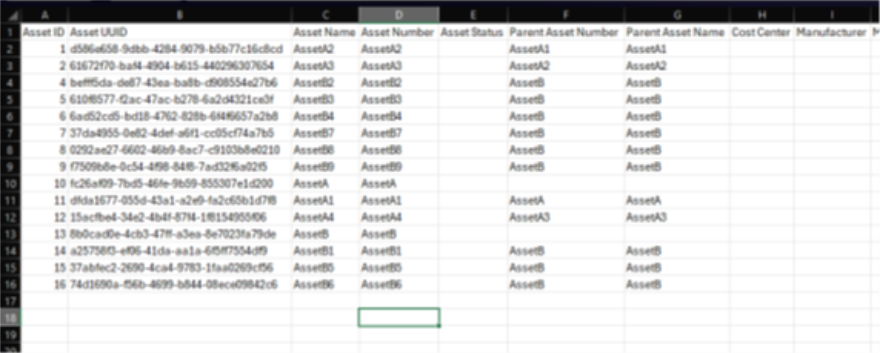
Importing the CSV
To import a CSV with these new columns:
-
Ensure the CSV file is properly formatted, including the required Parent Asset Number and Name. The Asset Number is crucial for import.
Warning: An asset will be treated as standalone if its parent asset is invalid, non-existent, incomplete, or archived. If the Asset Number is incorrect, missing, or belongs to an archived or incomplete asset, a warning will be issued. Operations for asset creation or updates will proceed, but the asset will function independently.
Steps to Import:
-
Navigate to the Assets > General.
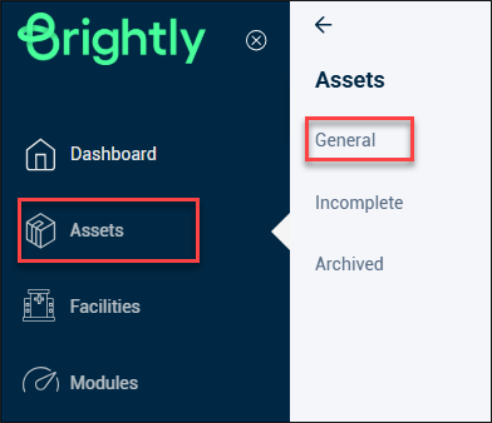
-
Click the Import Data.
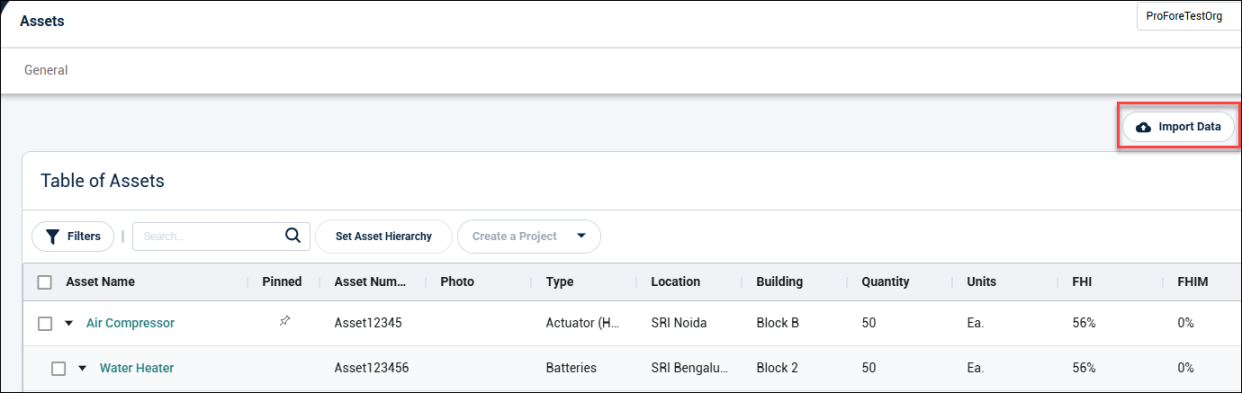
-
Select the CSV file from the local drive and click Open.
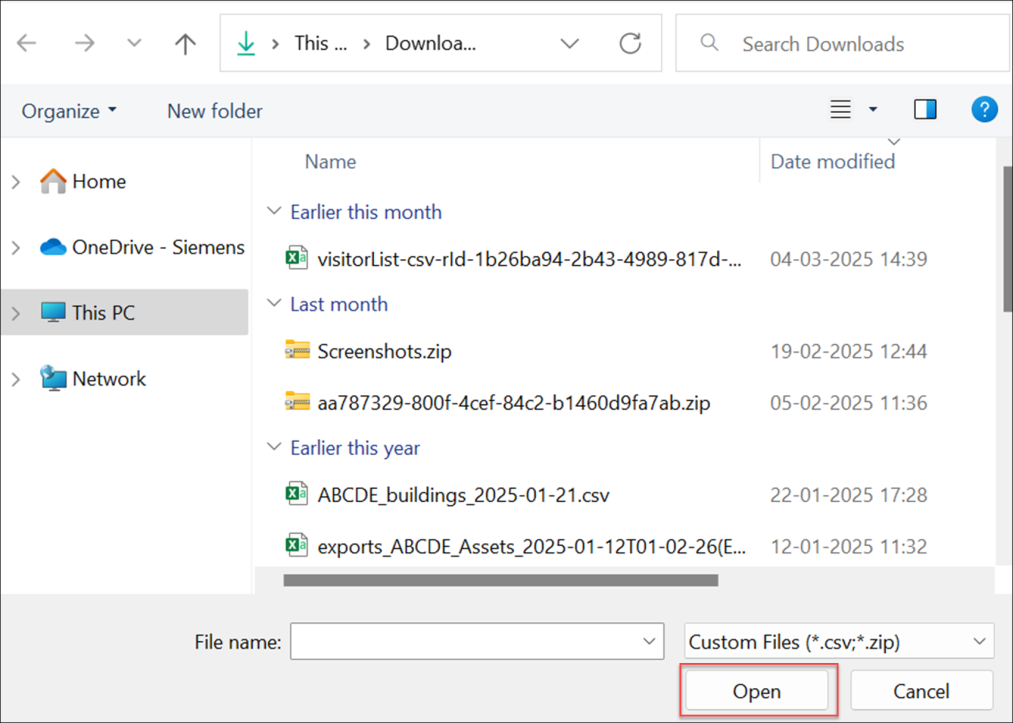
Asset Hierarchical View in Forecast
The Asset Hierarchical View in Forecast displays the relationship between parent and child assets with the following features:
-
Assets are shown in a tree structure, where parent assets are at the top level and child assets are indented beneath them.
-
Assets not included in the calculation whose end-of-life (EOL) is beyond the selected year will be displayed in a disabled (greyed-out) state.
-
Parent assets not included in the calculation whose end-of-life (EOL) is beyond the selected year will be displayed in a disabled (greyed-out) state if any child assets in a lower level are part of the forecast to maintain the hierarchical view up to that child asset.

Asset Hierarchical View in Budgeting
The Asset Hierarchical View in Budgeting displays the relationship between parent and child assets with the following features:
-
Assets are shown in a tree structure, where parent assets are at the top level and child assets are indented beneath them.
-
Assets not included in the calculation whose end-of-life (EOL) is beyond the selected year will be displayed in a disabled (greyed-out) state.
-
Parent assets not included in the calculation whose end-of-life (EOL) is beyond the selected year will be displayed in a disabled (greyed-out) state if any child assets in a lower level are part of the forecast to maintain the hierarchical view up to that child asset.
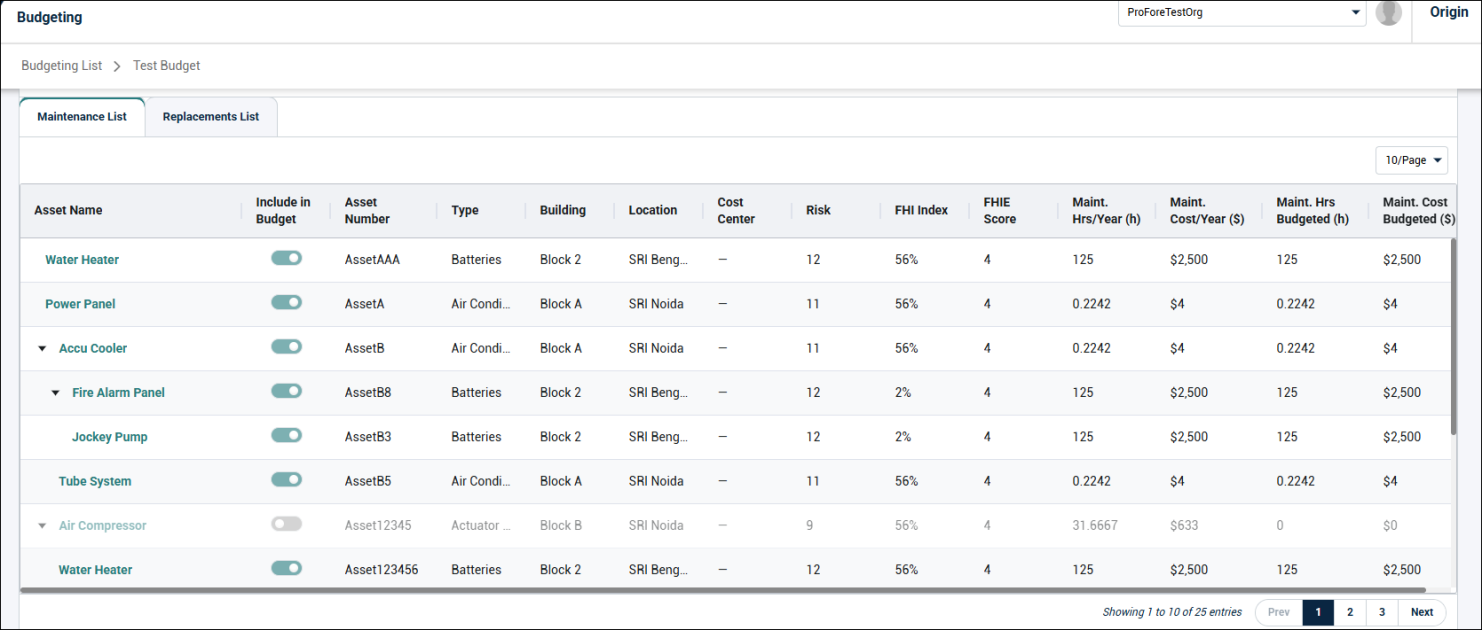
Asset Hierarchical View in Project Builder
In the Project Builder, assets are shown in a disabled state, indicating that they are not part of the project.
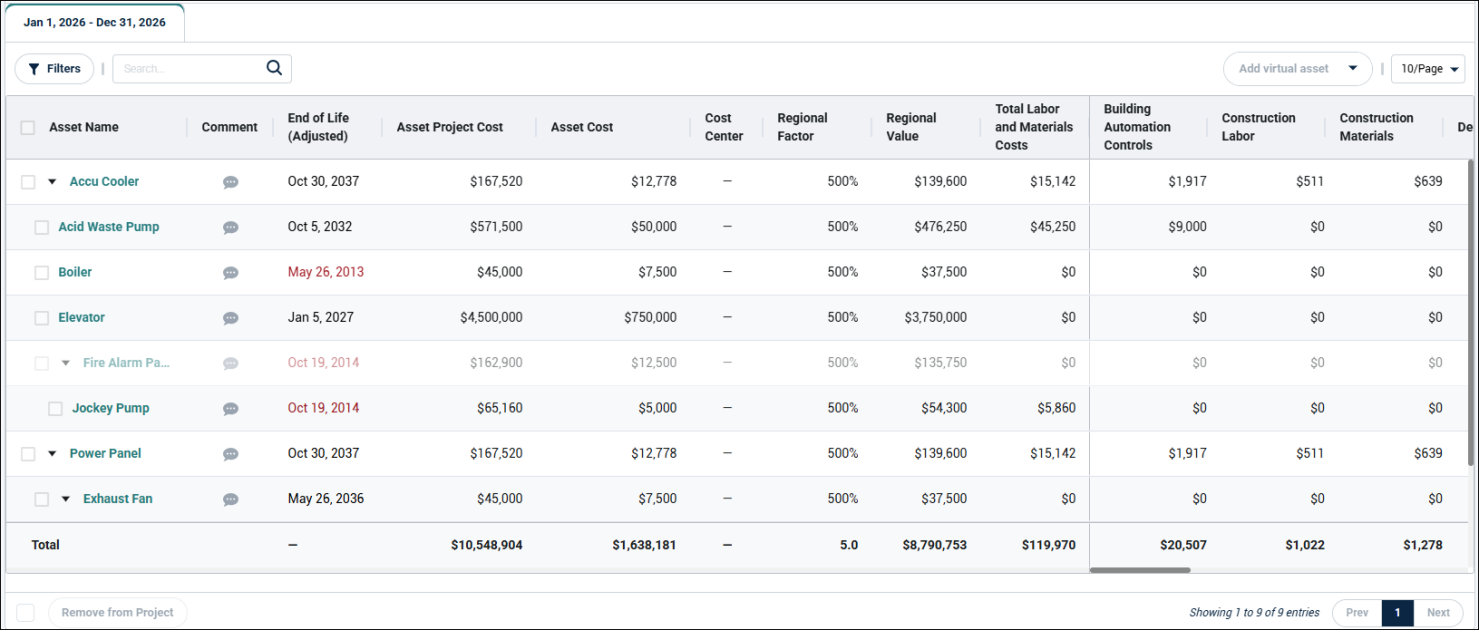
Asset Hierarchical View in FHI Module
In FHI Module, the assets are presented in a tree structure, reflecting the parent-child relationship.
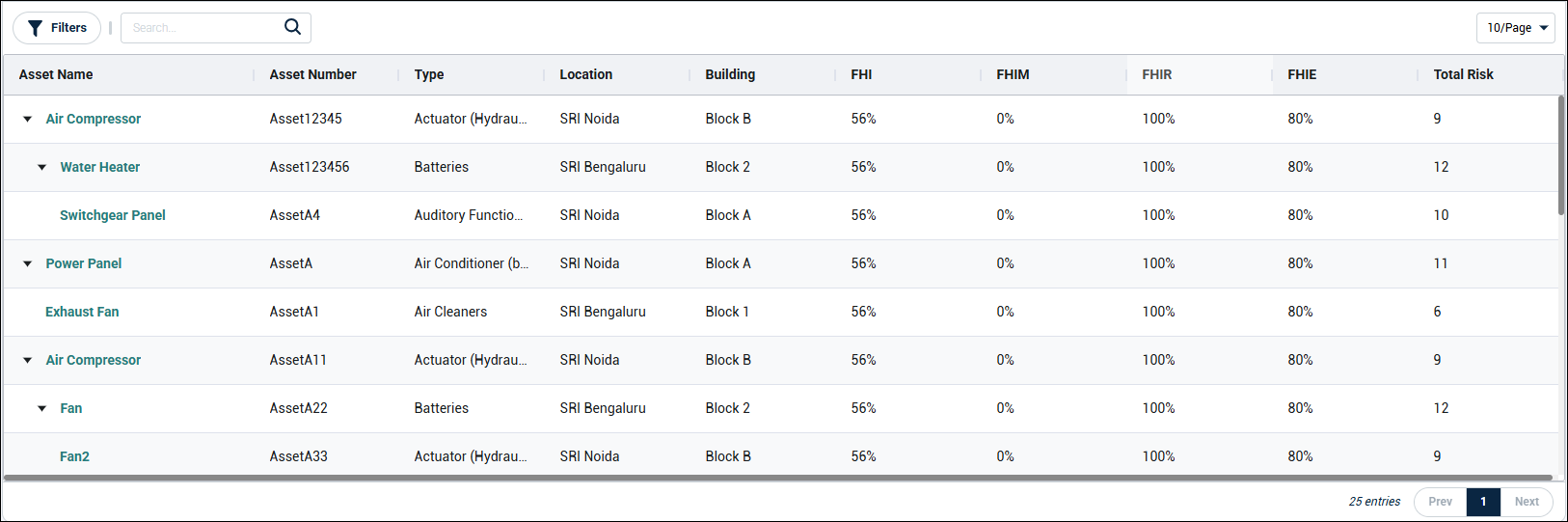
FAQ
Q: My parent-child relationships are not showing correctly in the hierarchical view.
A: Ensure that the correct Parent Asset Number is included in your CSV. Re-import the data or update the assets via the API to ensure the relationships are set properly.
Q: Why are some of my assets greyed out?
A: Assets are greyed out because they are not involved in forecasting or project calculations. This is by design to prevent interaction with the parent data in those views.
Q: Can I modify the parent-child relationships after importing?
A: Yes, you can update the relationships via the API or re-import the data with new relationships in the CSV file, as well as from the Web UI.
